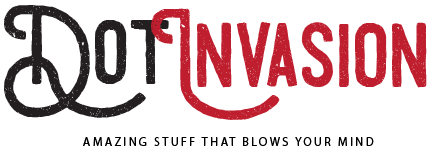When it comes to achieving precision and control in Counter-Strike 2 CS2, an optimized autoexec file is an essential tool. An autoexec file is a configuration file that runs commands and settings each time the game starts, allowing players to set up customized options for controls, performance, and gameplay mechanics. Advanced CS2 players use the autoexec file to gain an edge over their opponents by fine-tuning settings for precise aiming, smooth movement, and efficient gameplay. To begin, one of the most important factors for achieving precision is mouse sensitivity. Setting your mouse sensitivity to an ideal level allows for accurate aiming and smoother gameplay. Advanced players often fine-tune their sensitivity based on personal preference, adjusting it to match their preferred playstyle. A common practice is to use a lower sensitivity setting to increase aiming precision, paired with a larger mousepad to enable precise and controlled movements.
While adjusting the sensitivity, players also tweak the mouse acceleration settings in the autoexec file to eliminate any inconsistencies during quick flicks or long-range shots. Next, optimizing crosshair settings is crucial for improved aim accuracy. CS2 provides a range of options to adjust the size, thickness, gap, and color of the crosshair, ensuring it remains visible and helpful during intense gameplay. Many competitive players favor smaller crosshairs for enhanced focus and precision, while others prefer a brighter color for better contrast against different map backgrounds. In your autoexec file, you can fine-tune the crosshair’s attributes to achieve a balanced and customizable sight, making sure it stays fixed at the center of the screen while you are in motion. Another key aspect of achieving superior control is optimizing movement. Advanced players optimize their movement commands in the autoexec to ensure they can strafe, jump, and crouch with precision.
Key binding movement commands to keys that are comfortable and intuitive can make a big difference. For example, players often bind jump and crouch to their mouse’s side buttons for faster, more efficient control. Also, players fine-tune their movement to improve their reaction times and control over the in-game physics, which can lead to quicker escapes, smoother positioning, and precise engagements. To further enhance game control and minimize distractions, sound settings play a critical role. By customizing the audio settings within the autoexec file, players can isolate specific in-game sounds, such as enemy footsteps or gunfire, making it easier to detect opponents’ movements. Many players turn up the volume for crucial sounds while lowering ambient noise to maintain sharp awareness of their surroundings. Ensuring your system’s audio is configured to prioritize important in-game sounds is a great way to gain a competitive advantage.